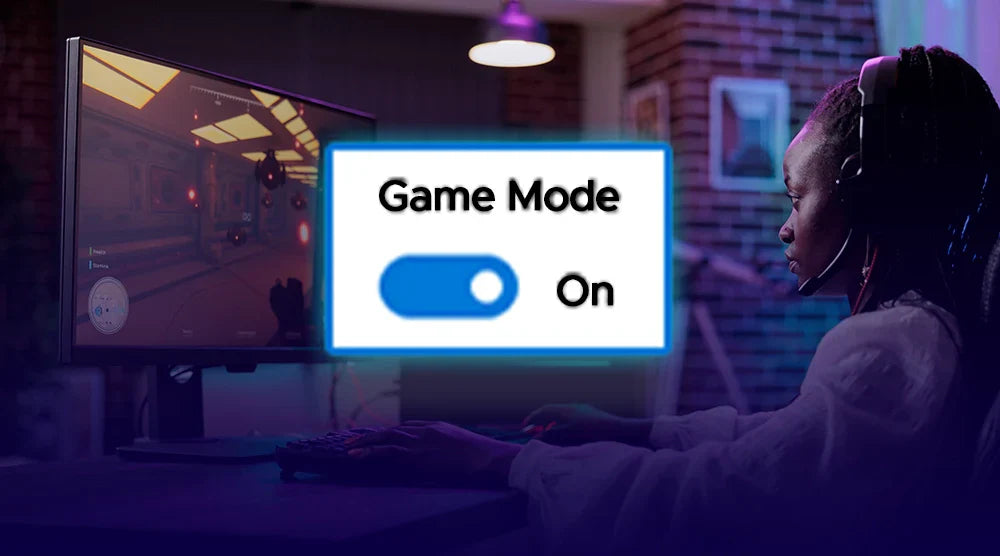Are you a PC gamer looking to get every last ounce of performance out of your system? You've probably heard of Game Mode, a feature that's claimed to improve the performance of your computer for gaming purposes only.
But what is it, how does it work, and does it actually do anything?
This blog is your ultimate guide to learning all these to improve your gaming PC performance during long gaming sessions.
What is Game Mode, and Why Does it Matter?
In simple language, Game Mode is a native mode within Windows 10 and an improved mode within Windows 11. Its main function is to maximize your game's use of system resources like your CPU and GPU and reduce interference from background workloads and notifications.
It's like placing your PC in a unique "gaming mode" where everything is optimized to provide your game with the smoothest experience.
Optimizing a gaming PC is nothing new. It has been around for years, with gamers adjusting settings manually, turning off programs, and even going as far as third-party software use in trying to improve performance.
What Microsoft's inclusion of the Game Mode was about was simplifying things and having a ready solution for improving the gaming experience. It was first available in Windows 10 Creator's Update and has since been a standard feature.
How Game Mode Works
Essentially, Game Mode accomplishes this by looking for when you're actually playing a game and configuring your system so that it will run the game as a priority. Windows does two basic things once you've enabled Game Mode:
-
Places Game Processes at a Higher Priority: It provides your game higher priority access to your CPU and GPU. That is, these background processes like software updates, notifications, or scheduled scanning allow less use of these invaluable resources and enable more power for your game.
-
Silences Background Activity: Game Mode tries to imitate switching off or halting the background activity that isn't necessary and pop-ups. It doesn't implement the performance spikes in drops or infuriating pop-ups that will kill your immersion or even lose you an essential second of your game.
The resources of the system that are most affected by Game Mode are the Graphics Processing Unit (GPU) and the Central Processing Unit (CPU). By putting your game at a higher priority, Game Mode will reduce stuttering, increase frame rates, and provide a smoother gaming experience.
Game Mode is meant to be supported in most contemporary PC games, where you obtain them (e.g., Steam, Epic Games Store, Microsoft Store). It works with a good variety of PC configurations; however, the effect tends to be uneven depending on the hardware.
Advantages of Game Mode
The practical benefits of enabling game mode are as follows:
Improved Frame Rates and Improved Gameplay
By giving your hardware priority, Game Mode is able to stabilize and even increase your frame rates, producing a more fluid, responsive experience. This can be particularly noticed on computers which are lightly bottlenecked by applications running in the background.
Background Process and Notification Reduction
This is arguably the most significant benefit in avoiding sudden performance degradation. By minimizing the impact of background processes, Game Mode makes sure that your game is always the focus of your PC's resources. This can also reduce frustrating interruptions from notifications that pop up at the most inconvenient moments.
Improved CPU/GPU Utilization for Games
Game Mode provides your game with the maximum amount of your processor and graphics card processing, not stolen away by background applications that are of lesser importance.
All these features come as a part of maximizing a better and smoother gaming experience.
When Game Mode Truly Pays Off
While Game Mode is a valuable feature with multiple benefits, its effectiveness can vary based on your PC's hardware and the types of games you play.
The most noticeable advantage of Game Mode often appears on budget or mid-range systems. On these machines where system resources are limited, Game Mode helps by reducing background activity and freeing up valuable CPU and GPU resources. This can lead to smoother gameplay, fewer stutters, and more consistent frame rates.
If your PC struggles with performance dips or unstable gameplay, enabling Game Mode is definitely worth a try.
Ultimately, the best way to find out if Game Mode is a real game-changer for you is to test it with the games you play most often.
How to Turn on or Off Game Mode
It is easy to turn Game Mode on or off in Windows:
-
Click the Start button.
-
Click the Settings icon (the gear).
-
In the Settings window, click Gaming.
-
Choose Game Mode from the left-hand menu.
"Toggle Game Mode on or off" is a switch that lets you enable or disable Game Mode. Simply flip the toggle to your preferred setting: on or off.
Keep in mind that Windows may automatically disable Game Mode while you're gaming. To check its status, press the Windows key + G to open the Xbox Game Bar overlay. If Game Mode is active, you’ll usually see an indicator or marker on the Game Bar confirming that it’s enabled.
Additional Optimization Tips
Although Game Mode is a basic built-in option, it's not the only method of PC gaming-optimizing. These are some more alternative methods:
-
Shut Off Startup Applications: The majority of applications start on bootup when you initialize your PC, unnecessarily consuming resources. Open the Task Manager (Ctrl + Shift + Esc), visit the "Startup" tab, and deactivate programs you do not require.
-
Alter Power Config: Ensure you use the "High performance" or "Ultimate performance" power plan such that your CPU does not get throttled by workload-intensive applications.
Wrap Up
Game Mode is a feature to be desired for PC players, particularly mid-range or budget users. Optimizing your game's utilization of system resources and minimizing background interruptions can assist with better frame rates, smoother gameplay, and a generally improved gaming experience.
Although its effect is not as dramatic on high-end systems, there generally is no harm in having Game Mode enabled. It's a straightforward, native feature that can provide a tangible gain in performance without having to fiddle with daunting controls.
Ready to elevate your gaming performance?
Visit Technoid Inc. today to explore our collection of gaming PCs, designed to work seamlessly with features like Game Mode—delivering peak performance without compromise.
FAQs
Q: Will Game Mode damage my PC's performance?
A: Generally, not. The game mode is meant to enhance gaming performance. Feel free to experiment and try to see if you can detect any sort of unwanted effect on your highly tweaked configurations or with some background apps.
Q: Do I need to disable Game Mode if I own a well-equipped gaming machine?
A: You can, but usually not. While the performance will only slightly be improved on a high-end machine, usually no harm will be done if you keep it on.
Q: How can I tell when Game Mode is enabled when I am playing a game?
A: Windows key + G will show the Xbox Game Bar. If Game Mode is turned on, there should be an icon displayed on the Game Bar.

 United States
United States