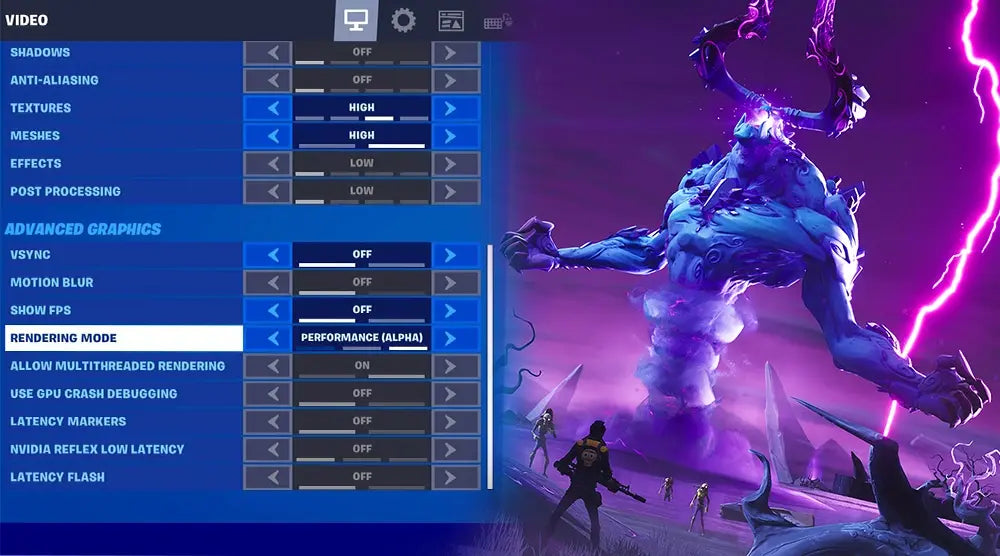With millions of people diving into fast games every day, Fortnite continues to be one of the most played battle royale games all over. Still, your system's performance often determines whether you have fluid gameplay.
Epic Games developed Fortnite Performance Mode, a strong update to help gamers with low or mid-range computers have better gaming with more FPS, hence solving this issue.
This blog will explore what Fortnite Performance Mode is, its operation, activation, benefits, and drawbacks, and whether it's the best option for your PC.
Fortnite Performance Mode: What Is It?
Epic Games created a unique graphic rendering choice for PC users called Fortnite Performance Mode. By reducing visual complexity, it aims to increase frame rates (FPS) and decrease system load.
In simple words, it is a lighter version of the graphical engine of Fortnite that substitutes simpler, low-resolution resources for high-resolution textures to guarantee quicker rendering. This helps the game play smoothly even on PCs lacking strong CPUs, GPUs, or limited RAM.
Ideal for players who want to maximize gameplay without upgrading their hardware, it is only available on PC (Windows).
How Fortnite Performance Mode Works
Enabling Fortnite Performance Mode causes the game to automatically change to a more optimized rendering system. Here is how it helps your performance:
- Decreases texture quality to lower GPU strain.
- Simplify photographic effects like shadows, reflections, and lighting.
- Lowers memory consumption to increase reaction speed.
- Substitutes more effective, low-poly assets for complex models.
- Cuts in CPU and RAM need to cause frame pacing to be smoother.
Standard vs Performance Mode
Consider an example to help us divide the comparison between Standard and Performance Mode:
|
Setting |
Standard Mode |
Performance Mode |
|
Average FPS |
60–90 FPS |
120–200+ FPS |
|
GPU Usage |
High |
Moderate |
|
Texture Quality |
High |
Low |
|
Input Lag |
Slight |
Minimal |
|
Visual Detail |
Realistic |
Simplified |
Performance Mode concentrates just on speed, responsiveness, and competitive advantage, although Standard Mode provides cinematographic visuals.
How to Enable Fortnite Performance Mode on PC
Here is a step-by-step instruction to activate Fortnite Performance Mode on PC:
- Step 1: Launch Fortnite and proceed to the main menu.
- Step 2: Click the gear icon to access Settings.
- Step 3: Go to the Video tab.
- Step 4: Under Rendering Mode, scroll down.
- Step 5: Pick Performance Beta.
- Step 6: To put the modifications in place, restart your game.
Once enabled, you will see better FPS and smoother gameplay, especially in challenging conflicts.
Tip: When not using Performance Mode, disable background programs and utilize Fortnite's DirectX 11 or 12 rendering choices for maximum optimization.
Fortnite Performance Mode: Pros and Cons
Pros
- More FPS on lower or mid-tier PCs.
- Smaller input lag improves accuracy in aiming.
- Consistent gameplay even during intense construction battles.
- Runs well on integrated graphics or older GPUs.
- Less system stress makes this perfect for laptops.
Cons
- Environments appear basic when the texture is reduced in quality.
- Visuals appear less elaborate or "cartoonish."
- Smaller results, such as reflections and shadows.
- Not required on sophisticated gaming computers running RTX or Ryzen CPUs.
Should Fortnite Performance Mode be Used On PC?
The answer depends on your gaming objectives and system requirements.
You should enable Fortnite Performance Mode if:
- Play on a midrange or low-powered PC.
- Prefer competitive advantage over visuals.
- Encounter stutters, lag peaks, or FPS decreases.
Not needed, if you:
- Have a top-end gaming system (Ryzen 9, RTX 4070/4080).
- Need superior and immersive graphics quality.
In essence, Fortnite Performance Mode is about choice; it trades visual accuracy for gaming smoothness. For competitive players, especially those participating in rated or arena games, the enhanced responsiveness will be invaluable.
Fortnite Performance Mode Vs Other Optimization Techniques
Performance Mode is not the only means by which Fortnite's performance might be increased. Let's contrast it against other optimization techniques:
1. Manual Graphics Corrections
- You may manually drop resolution, turn off V-Sync, and decrease shadows.
- Drawback: Takes time and might not give the same optimization balance as Performance Mode.
2. NVIDIA DLSS/ AMD FSR
- While preserving excellent images, these artificial intelligence-based upscaling technologies improve FPS.
- Drawback: Just compatible with current GPUs.
3. Hardware Enhancements
- Fortnite performance is much better with upgraded RAM, GPU, or a move to SSD.
- Drawback: Expensive for regular gamers.
Built-in and simplest, Performance Mode offers immediate, smoother gameplay free of charge.
Wrap Up
In essence, Fortnite Performance Mode provides the perfect balance between speed and stability. It’s designed for players who prioritize FPS and responsiveness over visual detail. Enabling Fortnite Performance Mode on PC can dramatically enhance your gaming experience, especially if your system struggles with stutters or frame drops, giving you a competitive edge in intense matches.
Sticking with Standard Mode on high-end PCs ensures richer, more immersive visuals. Ultimately, finding the mode that best matches your playstyle is key because in gaming, smooth performance often wins battles.
Ultimately, finding the mode that best fits your playstyle is key, because in the end, smooth performance often wins battles.
For more expert guidance on optimizing your PC performance and gaming settings, stay tuned to the Technoid Inc. Blog!
FAQs
1. Does the Fortnite Performance Mode work for laptops?
Yes! Performance Mode is well optimized for budget PCs as well as gaming laptops, as this will reduce both GPU and CPU load significantly.
2. How much of a performance increase in FPS can I expect with Fortnite Performance Mode?
It can range from 50 to 100% improvement in FPS, depending on your hardware configuration.
3. Will the performance mode in Fortnite reduce the lag?
Yes. This reduces input lag as well as frame stuttering for smoother gameplay.
4. Can I switch back to normal mode anytime?
Of course. Just go to Settings> Video> Rendering Mode> DirectX 12, then restart the game.

 United States
United States