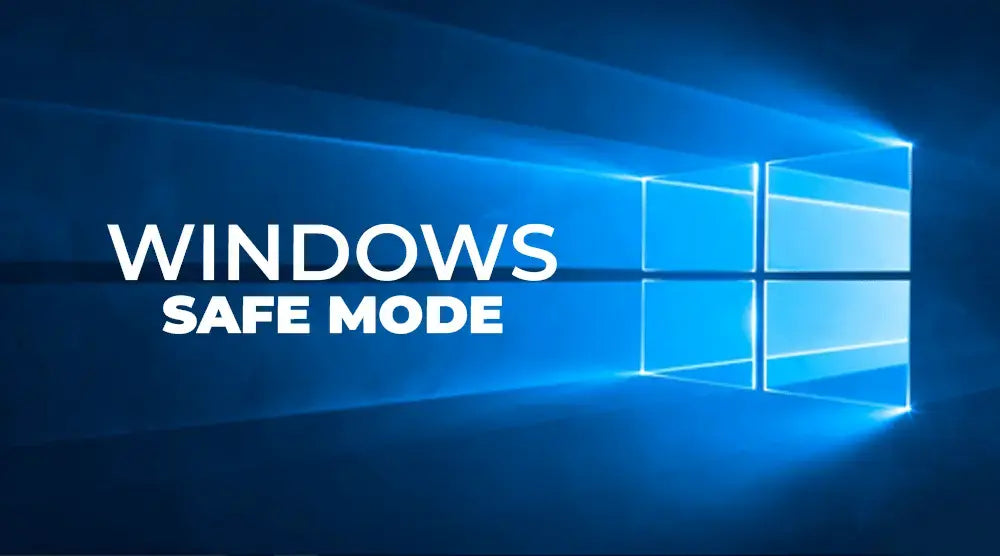Gamers find it very annoying when technical problems like crashes, latency, or startup difficulties arise. These problems can limit your playtime and general pleasure, whether it is a fresh driver update causing your game to crash or malware destroying your gaming experience.
For this, a diagnostic mode that isolates problems and lets you quickly repair them is Windows Safe Mode. It is a potent tool that is not very popular! In this blog, we will cover what Windows Safe Mode is, why gamers may need it, how to start it, and specific troubleshooting activities you can do.
Knowing when and how to utilize Windows Safe Mode will help you avoid hours of troubleshooting and get you back to gaming faster.
Windows Safe Mode: What Is It?
Windows Safe Mode is a diagnostic startup mode meant to load Windows with few drivers and services. It bypasses many of the drivers and programs that might be producing problems by essentially starting your computer with just the necessary components needed to run.
How Safe Mode Operates
Windows bypasses loading third-party drivers, starting programs, and services not required for fundamental operation when you boot into Safe Mode. This helps you determine whether a problematic driver, software, or malware is causing boot or performance problems.
Normal Boot Vs Safe Mode
|
Aspect |
Normal Boot |
Safe Mode |
|
Drivers Loaded |
All drivers, including third-party |
Only essential Windows drivers |
|
Startup Programs |
All user-installed programs |
Minimal, essential services only |
|
Use Case |
Regular use, gaming, and productivity |
Troubleshooting, fixing issues |
Gamers' Reasons For Needing Windows Safe Mode
Typical Problems Calling for Safe Mode
Gamers sometimes run into problems such as:
- Boot loops or failure to start Windows after driver updates or hardware changes.
- Games that crash or freeze, possibly as a result of faulty files or driver conflicts.
- Malware attacks interfere with regular functioning.
- Incorrect third-party applications or modifications bring on performance declines.
- Driver disagreements occur after the installation of new components, such as GPUs or sound cards.
- Corrupted game files or mods stop the launch.
Particular Instances
- Startup Windows crashes following GPU installation: Incorrect or incompatible GPU drivers can stop Windows from booting normally.
- Fixing a corrupt mod configuration: Game stability might be impacted by mods or outside programs; Safe Mode allows safe removal.
For gamers, Windows Safe Mode is a critical debugging tool since it can isolate and resolve these problems.
Step-by-Step Guide: How to Boot into Windows Safe Mode
Depending on your Windows version, entering Safe Mode differs. Here are a few approaches:
Method 1: Using the Windows 10/11 Settings Menu
- Windows + I opens Settings.
- Go to Update and Security, Recovery.
- Click Restart now beneath Advanced settings.
- Select Advanced options under Troubleshoot after Restart. Then select Startup Settings.
- Click Restart.
- Restart and then press 4 for Safe Mode or 5 for Safe Mode with Networking.
Method 2: Employing Shift + Restart
- Hold Shift and either on the login screen or the Start menu, click Reset.
- Observe the same instructions as above from the Troubleshoot menu.
Method 3: Using F8 on Legacy Systems
For earlier Windows versions (like Windows 7):
- Reboot your computer.
- Repeat pressing F8 during boot until the Windows emblem appears.
- Choose Safe Mode or Safe Mode with Networking from the menu.
What You Can Do in Safe Mode to Fix Gaming Issues
Once started in Safe Mode, you may do several troubleshooting activities:
1. Drivers Should Be Reinstalled Or Uninstalled
- Use Device Manager to delete faulty drivers, especially graphics drivers.
- Thoroughly remove old GPU drivers using utilities like Display Driver Uninstaller (DDU) before reinstallation.
2. Execute Antivirus And Malware Scans
- Eliminate malware that might conflict with gaming by running full system scans with reputable antivirus software.
3. Uninstall Any Incorrect Mods Or Third-Party Applications
- Remove or turn off overlays, mods, or third-party gaming tools generating problems.
4. System Restoring And File Recovery.
- Should recent changes cause problems, go back to a past restore point.
- Repair damaged system files with built-in recovery tools.
5. Utilize Built-In Troubleshooting Tools
- Run Windows Troubleshooter to find hardware or software conflicts.
- Look at event logs to find evidence on the causes of crashes.
6. Driver Updates and Compatibility
If fresh updates present problems, revert to earlier versions or update drivers with Safe Mode.
When to Avoid Windows Safe Mode
Though Safe Mode is great for solving issues, it is inappropriate for every gaming-related job:
- In Safe Mode, full GPU acceleration is constrained; you will not have the best graphics performance.
- Starting or benchmarking games in Safe Mode is not wise, as many functionalities are turned off.
Games or performance testing should be conducted under regular Windows mode.
In Summary
Windows Safe Mode is a strong but usually ignored diagnostic tool for gamers that can assist them in fixing a range of startup and performance problems. Moreover, safe mode lets you isolate and quickly solve issues ranging from crashing games after a driver upgrade to malware infestations or startup failures.
Knowing how to boot into Windows Safe Mode and grasping the actions to follow can save you many hours of troubleshooting. It's a useful addition to your troubleshooting toolbox, especially when more traditional remedies fail.
For more insights on cutting-edge PC solutions, system optimization tips, and the latest tech innovations, visit Technoid Inc. Blog today.
People May Ask
Q1: May I use Safe Mode to boost gaming performance?
No. Safe Mode disables hardware acceleration and loads a few drivers; hence, it is not fit for gaming performance testing. Gaming should be done in regular Mode.
Q2: How long does it take to start in Safe Mode?
Usually, Safe Mode loads more quickly than regular Windows, but hardware and problems with your computer determine how quickly it loads.
Q3: Is Safe Mode my system's safety?
Yes. Designed for debugging, Safe Mode is a diagnostic tool. Though intended to solve issues, it won't damage your system.
Q4: Can I undo modifications made in Safe Mode?
Yes. To undo unwanted changes, use System Restore or remove faulty drivers or software.

 United States
United States