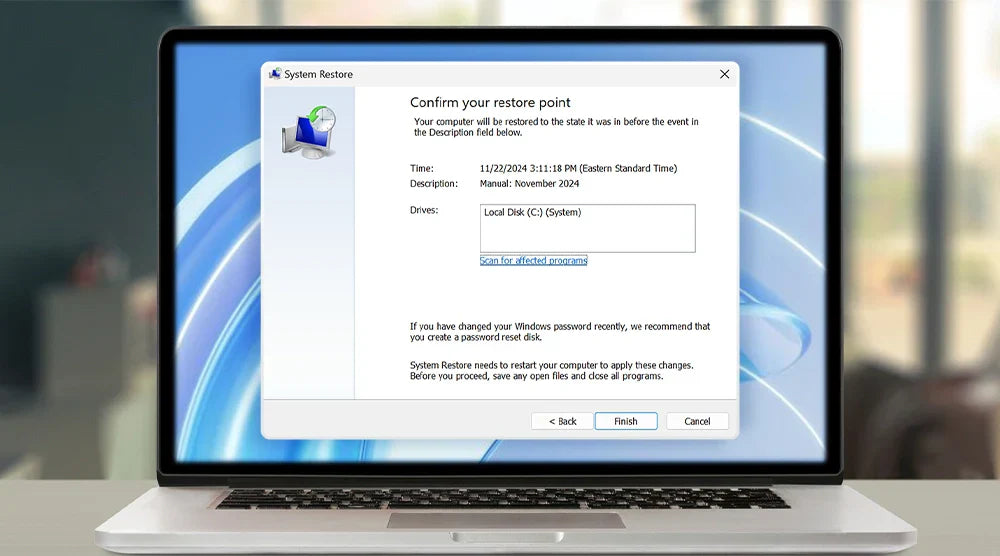With the age of the internet that we're living in, our PCs play a vital role in our professional as well as personal lives. Whether it is working on important documents, browsing the internet, or playing games, having your computer function properly is essential.
The system restore point is among the most powerful tools with which you'll ever fight against system instability. With this, you can actually put your PC back into its previous state, saving you from running into software issues, unwanted changes, and system crashes.
Just imagine going through the whole process of installing new software or running an update and finding that your system is on the verge of collapsing. Instead of panicking or having to recover everything, you can actually reboot your system to a previously stable point, time and hassle saved.
In this blog, we’ll cover what a system restore point is, how it works, why it's essential for your computer, and how to create and automate restore points effectively.
What Is a System Restore Point?
A system restore point is a snapshot of your PC's system files, settings, and programs installed at some point in time. It's like having a "save game" in a computer game — a way to save your system state so you can restore it if things go wrong.
How It Works
When you set up a restore point, Windows saves system files, registry settings, and critical program files. When your computer later becomes problematic, like software conflicts, virus-infected or corrupted files, or malware infections, you can choose to roll back your system to an earlier restore point. The process does not affect personal data, such as documents or photos, but will undo recent changes made to system files and programs installed.
Reinstalling your PC to a restore point actually rolls back the system to an earlier healthy state, fixing most typical issues without a complete reinstall.
Why a System Restore Point Is Important for Your PC
Healthy PC maintenance means taking proactive steps to protect your system—and creating restore points is one of the most effective methods. Here’s why it matters:
Guard Against Software Changes
Installing new software or updates can, on occasion, introduce unforeseen issues. A restore point is a safeguard that allows time to backtrack on any alteration that becomes problematic. When performing large updates or installing new software, having a restore point ensures you can easily revert if need be.
Easy Troubleshooting
When your machine is performing abnormally, such as sluggish system speeds, error messages, or failure to start up, going back to a previous restore point will usually be the quickest troubleshooting measure. It removes or identifies whether recent changes to the system are at fault, proving to be more efficient than manual fixes.
Malware and Corruption Protection
Malware infection and system corruption can have extremely harmful impacts on your PC's performance. Restoration to a previous restore point when the threat is detected by your antivirus or your system becomes unstable can remove malicious changes or corrupted files, effectively cleansing your system without returning it to its original state.
Avoidance of Unnecessary Downtime
Downtime is costly, especially in working conditions. Periodic creation of system restore points decreases the chances of extended system downtime. When an issue arises, recovery from a recent restore point can bring your PC back to functioning quickly, minimizing lost productivity.
How to Create a System Restore Point
Creating a restore point is simple, especially in Windows. This is how:
Manual Creation
-
Open System Protection Settings.
-
Click the Start menu and type "Create a restore point."
-
Select Create a restore point from the results.
Open System Properties
In the window for System Properties, ensure Protection is on for your system drive (usually C:). If not, choose the drive and click Configure to turn protection on.
-
Create the Restore Point.
-
Click the Create button.
-
Type in a descriptive name for the restore point (e.g., "Pre-Update Backup").
-
Click on Create and allow Windows to finish creating the restore point.
Best Practices
-
Schedule restore points to be created before new software installation, updates, or system modifications.
-
Schedule restore points regularly to ensure recent backups.
System Restore Automation
To ensure that your system is being backed up regularly, enable automatic creation of restore points:
Open System Protection Settings
Repeat the same procedures that were mentioned earlier to open "Create a restore point" and open System Properties.
Configure Restore Settings
-
Select your system drive and click on Configure.
-
Check Turn on system protection.
-
Drag the Max Usage to set disk space for restore points.
Schedule Automatic Restore Point Creation
-
Windows creates restore points automatically before major events like Windows updates.
-
You can also automate regular restore point creation using third-party utilities or scripts as an additional layer of protection.
-
Creating restore points periodically, especially before system updates or software installations, is sound advice to keep your system protected.
Wrap Up
In a world where digital stability is key to productivity and peace of mind, creating a system restore point is one of the simplest yet most powerful ways to safeguard your PC. Whether you're installing new software, tweaking settings, or recovering from malware, having restore points ensures you’re always just a few clicks away from a fully functional system.
Take control of your system’s health today—don’t wait for problems to strike.
For more insights on cutting-edge PC solutions, system optimization, and the latest in tech innovations, visit Technoid Inc. Blog today.
FAQs
Q1: How often should I create a system restore point?
It is recommended to create a restore point before installing new software, updates, or system changes. You can also set reminders to create restore points every week or month for ongoing protection.
Q2: Will creating a restore point affect my personal files?
No, restore points mainly affect system files, registry entries, and installed software. Your personal data, such as documents, photos, and emails, are not affected.
Q3: Can I restore my PC without loss of data?
Yes, restoring to a previous restore point will generally not delete personal files but only system files and settings. However, always back up important data before the system restores.
Q4: How can I check that restore points are being created automatically?
Go to Control Panel > System and Security > System > System Protection and make sure protection is enabled for your system drive. Windows usually creates restore points automatically before updates.

 United States
United States